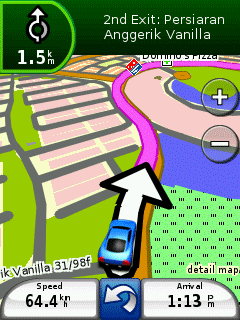Garmin Nuvi 760Here's another review from www.gpsreview.net Update: As is the case with most of our reviews, we purchased the 760 off the shelf, from a local retail store. With the possible exception of the 770 which includes European maps, the Garmin Nuvi 760 is the flagship GPS of the Garmin auto line. It has nearly all of the advanced features GPS connoisseurs look for, a widescreen display, Bluetooth hands free calling, live traffic reporting, and an FM transmitter. It also comes with a hefty price tag. If the success of the Nuvi 660 is any indication, the 760 is almost certain to be a winner. We’ve dedicated a few full days of quality time with the new Nuvi 760, and here is what we found.
Physical DesignThe Nuvi 760 is a beautiful GPS device. Maybe not quite as sexy as the TomTom 720, but we’ll still take her out. A few immediate differences are seen from the previous top of the line 600 series. First, the face of the device is black. To me, this is an improvement over the previous Nuvi devices not simply from an aesthetic point of view, but it also makes the screen appear slightly easier to read against the high contrast surroundings. We’ve talked about the color of your GPS before and this is a tiny but welcome change. Another improvement over the 600 series is that the flip-up antenna is gone. No more pulling up the antenna to activate the GPS chip. It does seem to take noticeably longer for the 760 to get a GPS signal each time we turn it on compared to our 300, and 600 series Nuvi devices. Across the top of the device is a slider which turns the 760 on and off, and can serve as a “hold” switch causing the device to ignore touch screen input. That feature can be especially handy for pedestrian use. On the left side is a headphone jack and SD card slot. The maps are loaded in an internal memory so the SD card slot is only needed for additional map coverage or multimedia files, should you desire. Along the bottom is a USB port for connections to your computer, as well as the power/mount connector. On the back is also a connector for an external GPS antenna, should you need one, but you probably won’t. Update: People have asked for a more specific definition of “noticeably longer” signal acquisition time compared to the 300 and 600 Nuvi series. My 300 and 600 series devices will typically connect within 10-20 seconds while the 760 typically takes 20-30 seconds. It is a noticeable difference, but not significant. I’ve nocked countless devices in the past for having connectors on the bottom which tend to make it difficult to mount the GPS very low on your dash. However in this case the power connector (part of the mount) only sticks out about 1/4 of an inch, so this isn’t much of an issue. While that bottom location also is where the “eject” button for the mount is, you can take advantage of the ball and socket joint in the mount to angle the GPS up to access the eject button if your GPS is mounted very low on the windshield. In typical Garmin fashion, the mount and hardware design is nearly perfect. The mount is compact making it easy to stow, the ball and socket joint in the mount is perfectly tensioned for easy adjustability of screen angle, yet it holds tight enough to not bounce around on rough roads. The power adapter for the car also serves double duty as the FM TMC traffic antenna. This is simply brilliant. The last thing I need is one more cord hanging around my dash… especially one with multiple suction cup mounts that just scream “Expensive GPS hidden in this car!”. Integrating the traffic antenna with the power cord eliminates a dash full of spaghetti cable and one less accessory to forget taking with me. Before using one of these combo cords I was concerned that it might not have as good of reception as a separate cord stuck up on the windshield, but I’ve found with this and other Garmin combo power/antennas that the reception has been just fine. Of course the only way to make the traffic receiver even better would be to incorporate it into the device itself so I could still get traffic on trips less than 4 hours (estimated battery life) without needing to take the traffic adapter. But still the traffic solution offered with the 760 does beat the competition when it comes to convenience and other devices that have built in traffic receivers haven’t had great reception. Perhaps the best part of the newer Nuvi devices is the screen. The screen is incredibly bright, brighter than just about any other GPS on the market. These newer screens (as compared to the early 300 series for example) are so bright it is the only GPS I’ve ever considered turning down the brightness from the maximum setting. Text is crisp, and extremely readable. We would have liked if the Garmin 760 came with an AC adapter, but in all fairness most other GPS companies are skimping on this accessory as well. While most of my trips are short enough to do without a power cable, you may still want to take the power cable with you since it doubles as the traffic receiver. Routing to an AddressAs you can imagine, I frequently get friends, neighbors, and relatives asking to borrow GPS devices. When someone who has never used a GPS device asks for a loaner, I often (but not always) hand them a Garmin. The reason is that they are dead simple to operate. Navigating to an address is really simple. Power on -> Where to -> Address -> State -> City -> Street Number -> Street Name -> Go. But to be picky, there are a few things I’d like to see changed. I prefer to enter the street name first, then number. And why, oh why, does nearly any GPS on the market today not know that I type “NY” in the state field I want…… you guess…. New York! Again, in fairness most other GPS devices on the market are equally dumb and don’t understand state abbreviations. Instead I’ll just keep having to type N-E-W-Y-space-Y before it knows what I’m taking about. Again, being really picky, there are two other things I don’t like about the Address entry feature. First, after selecting the city and town there is only one street in my town that begins with the letters “Mon”, yet I need to enter two more characters “Montg” before it will show me that one result. The second is that it isn’t at all accommodating if you make a spelling error. A few other devices on the market are much more elegant when it comes to spelling mistakes. More people have recently begun to ask which GPS devices support QWERTY keyboards for address entry. The Garmin Nuvi 760 does offer a QWERTY option for you fast thumb keyboarders like myself. Finding POIsFinding POIs is just as simple. Where to -> Points of Interest -> select a category, a sub category if applicable, and then look through the resulting list. A nice bonus is that the list will tell you which direction the POI is in relative to your current location. The font size used is good and big, however we would prefer (again, being picky) that the address not be shown on this list instead making room for one more item on the list before you need to scroll. Once you click on a POI the address is shown, making it somewhat redundant in the POI list. Once you find the POI you are looking for, click ‘Go’ and you are on your way. And we still would like to be able to view POI icons in the 3D map/navigation display, something that other devices have offered for quite a long time. Multi Destination RoutingIt took a few years, but Garmin finally heard the cry and has given us Multi Destination routing without the need for a big old bulky StreetPilot device. Thank you, thank you, thank you! To create a route with tons of points in it go to Tools -> Routes -> New. From here you can add a starting point, an end point, and lots of points in between. I haven’t yet tried to hit the limit on how many points you can add to a single route, but I’ve been told it is 50. If you need more than 50 points you should probably look into some sort of commercial navigation system anyway. After you’ve entered in your starting point, your ending points, and intermediate points you can calculate the route and go. You can manually reorder the points in the route, or have them “optimized” by using the ‘Optimally Reorder Points’ function. Yes, the Garmin Nuvi 700 series does include the highly sought after “route optimization” feature many people are looking for. I’ve always been upset with a few GPS manufacturers who offer a feature called “Route Optimization” but it is really “route sorting” where the list is sorted from closest to furthest away, which is often not the most efficient order. However once again, Garmin gets this right and the feature they call ‘Optimally Reorder Points’ is in fact true route optimization. Note that through the Routes feature, you can now also plan routes in advance by setting a starting location other than your current location. In most other Nuvi devices you could only do that through a complex work around which involves disabling the GPS and then browsing the map to find your starting location. Not anymore! So when would you use this feature? Next week I’m going to a trade-show. I want to know now how far it is from the airport to my hotel. And I might want to plot out a route from the hotel to the convention center. With most of the other Nuvi devices it was an unbearable workaround to get that information. Now I can just take advantage of the Routes feature to set my starting location as a POI (the airport) and then my destination as another POI (the hotel) and preview the route. TrafficAs mentioned above, integrated into the power connector is a FM Traffic antenna. Here you can connect to The Clear Channel Total Traffic Network (TTN) to receive live traffic information as it pertains to your route. While we’ve put quite a few miles on our 760, we haven’t yet spent a ton of time in traffic. While we’ve been in an area covered by the traffic service, we haven’t been able to spend time in rush hour traffic to give it a run. However there are not too many unknowns here. The TTN is used on quite a few devices, so we know the service works fairly well. And we can say that we were able to get a connection to the traffic network where a few other devices had dropped in “fringe” areas, so the reception appears to be fantastic. You don’t need to turn anything on to activate the subscription. Once the GPS is plugged in and it finds a traffic report, the ticker starts on your three month trial subscription. After that the subscription costs $60 annually. Detours, Excluding Specific RoadsThe Detour function on the Nuvi 700 series unfortunately still leaves quite a bit to be desired. I don’t think it does what most people would expect from a detour function. For example recently I was driving back home from a conference and the trip was about 150 miles. About five miles after leaving I came across an accident where the road was blocked. I wanted to know the best way to get around the block which I could see was about 1/4 - 1/2 mile in distance. With most other GPS devices if you use a detour function you can specify how far out you want to avoid. Hitting Detour on the Nuvi however will just create an entirely different route all the way to the destination. Not quite what I needed. Note too that what I experienced seems to conflict with what the User Manual says what should happen:
What the manual seems to describe is what I wanted it to do. But instead it calculated a new route for the next 145 miles that didn’t touch any of the previous roads in the all of the way to the destination. I also wish there was a way from the Maneuvers list to “exclude” one of the items in the route. Update: Subsequent testing shows that what the Detour function is doing is in fact similar to the other Nuvi models. What it does is basically detour around the next road segment. When I was testing it I was on a long, limited access highway. I thought it would (and should) take me off at the next exit, and then get me back on one more exit further. However it excluded the entire highway. Still not what I’d hope for out of a Detour function, but it does seem to match what the manual suggests and previous Nuvi operation. In the ‘Next Turn’ bar at the top of the screen gives you a list of all of the upcoming maneuvers in the current route. I really want a button on the right side of this list that says “exclude”, “delete”, or “remove” that would create a new route avoiding that road or intersection. Yes, I could accomplish the same thing with a via point or a Route, but it is nowhere near as convenient. Where the hell did I park?One of the other new features in the 700 series could only be called “Let me scratch my head look around and see nothing that resembles my car in this parking lot.” Instead of getting out the remote on your keys and trying to “light up” your car, you can use your GPS to find your car. The premise is simple. When you remove your Nuvi from the mount it will remember the coordinates where it was when it was separated. Then later as you are looking for your car you can go to ‘Where to’ -> ‘Favorites -> ‘Last Position’ and it will help you guide you to your car. Clever, simple, and only you will know how often you might use it. NavigationThe navigation screen hasn’t changed much over prior Nuvi versions. The top still has a Green bar with the Next Turn information. At the bottom left is your estimated arrival time, bottom center takes you to the Menu, bottom right shows the distance to the next maneuver, and there are zoom buttons at the top left and top right. I still miss not being able to easily answer someone when they ask me “how long before we get there?” Of course I can look at the estimated arrival time and compare that to the current time. I also wished that the screen would zoom in a little more when there are side streets. Sometimes “straight ahead” isn’t always obvious and in densely packed streets that are not always parallel and perpendicular it is sometimes necessary to zoom in to find which way I want to go. There are nice big zoom buttons though so it isn’t too big of an issue. Some of you older Nuvi users will notice something else on the screen, a speed limit graphic. When you are driving on a road where the Nuvi knows the current speed limit, that information will be displayed. Most of the limited access highways we drove included speed limit information while most of the city streets did not. But when driving in an unfamiliar area it is nice to just look down and see what the limit is rather than just wondering to yourself when it last was you saw a speed limit sign. While looks aren’t everything, the Nuvi series devices including the 760 have a beautiful, easy to read map. The colors are vivid, and the font anti-aliasing and shading of elements makes many other devices look like they were drawn by a kid with crayons. What we don’t like as much is that those beautiful graphics seem to come at the expense of a slower screen refresh rate. In contrast to other devices on the market your car icon tends to “hop” down the street a bit more rather than gracefully slide. However you won’t think much of that issue if you haven’t compared it to other faster devices and I don’t find that it inhibits on navigation. Voice, TTSAs would be expected in a device of this caliber, Text to Speech is offered. The voices haven’t changed that I can tell from previous Nuvi devices. I can hear them just find, however other people have complained to me that the TTS voices are difficult to understand and they end up using a non TTS (recorded) voice for their navigation. I didn’t have any trouble with the TTS voice. The voice prompting frequency and instruction types were similar to other Nuvi devices. In general we found the prompts to be frequent enough, yet not to chatty in most environments. At highway speeds however (say 55 mph and above) we would have liked to have had much more advance warning of upcoming turns and exits…. say once at 2 miles out and then again at 1/2 mile out. When not watching the map and relying on the voice prompts, you might not always have enough time to switch as many lanes as you need to at highway speeds. There is also an FM transmitter in the Nuvi 760. You can select a station yourself or, in a leg up on the competition, you can have it scan through and try to pick the best station for you, then reporting back what station you should tune your stereo to. While FM transmitters sound great on paper, be prepared that they don’t always work well. Depending on where in your vehicle the antenna is, what type of an antenna it is, and the availability of “open” stations in your area– your results may vary. In my testing the FM transmitter worked on par, no better and no worse) than most other FM transmitters out there. This makes sense because the output power is regulated by the FCC and they are designed to put out as much power as possible. I’ve seen some FM transmitters underperform or outperform others, possibly due to the antenna location within the device, but the 760 appears to be on average with most devices. In my car I needed to set the volume about twice has high in my stereo as I would ordinarily set it at and there was a bit of static I could hear while the Nuvi 760 wasn’t speaking its sweet nothings to me. I was able to drown out some of that static by having the 760 sing some MP3 music files to be in between navigation instructions. BluetoothDon’t believe what you hear salespeople say in stores about “Bluetooth is Bluetooth, if your phone has Bluetooth of course it will work with this GPS.” Check the compatibility charts to make sure your phone is supported. Once paired, you can use the 760 to place calls to numbers in your Phone Book, POIs, or dial manual numbers. You can also receive calls through the 760. Like the FM transmitter, your results will vary depending on the phone you have. We found that the phone book transfer option was much, much faster than on other competing devices, requiring no waiting at all. The same goes for the call history list. The phone call sound quality was marginal– which is about as good as can be said for most GPS devices unfortunately. The tiny speaker and tiny mic just never leads to outstanding sound quality. However the convenience of dialing through the GPS rather than the phone and being able to directly dial POIs as you navigate to them might outweigh the marginal sound quality. Specifications
| ||||||||||||||||||||||||||||||||||||||||||||||||||||||||||||||||||||||||||||||||||||||||||||||||||||||||||||||||||||||||||||||||||||||||||||||||||||||||||||||||||||||||||||||||||||||||||||||||||||||||||||||||
Labels:
Review - nüvi® 760 II

.jpg)