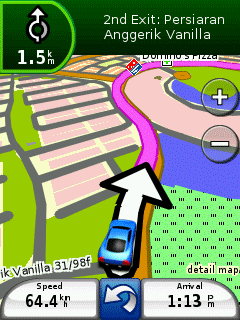Garmin Custom Voice - Terminator
Here's another custom voice to personalize your nuvi series. Well here is one that might interest you. It's simple to do so. Just follow the steps below. Take notes explicit language might not be suitable for kids.

Click here to download !!
- Download the required file
- Unpacked it using WinRaR to your designated folder
- Connect your Garmin nuvi GPS unit using the USB cable
- Click on the “Computer” icon and then open the selected driver to your nuvi (Garmin icon)
- Click to open “Garmin Folder”
- There will be a list of files, look for the “Voice” Folder
- You will see a list of languages consisting of sum and vpm files
- Cut and Paste the “English_British__vpm” or "American_English__vpm" file and save it to your computer as backup
- Copy the “Custom” voice from your initial designated folder to your Nuvi Voice Folder
- Transfer the “Custom” voice file is already named “English_British__vpm” or "American_English__vpm" to you nuvi
- Voice Folder via Copy and Paste
- You have successfully installed the “Custom” voice
- Unplugged the USB cable and your nuvi will automatically restart
- Once powered on, select “Tools”
- Select “Settings” then “Language”
- Click on Voice and select “British English” or "American English" once done press “OK”
- Mission accomplished. Enjoy your new custom voice !!
** WinRaR and Voice Editor are available to unpack and test in the "Garmin Application and Firmware" column on the left.
**Voice Editor allows you to sample the voice commands for Garmin vpm files

.jpg)